Windows Server 2016 Technical Preview 3
Friday 21st August, 2015 11:39 Comments: 0
After playing around with Technical Preview 2 the other month, I decided to give the latest technical preview a try. At first the new default/basic install looked interesting. The colourful full screen application for setting the local Administrator account's password has been replaced with a simple command line interface (or at least I don't remember doing that with TP2):
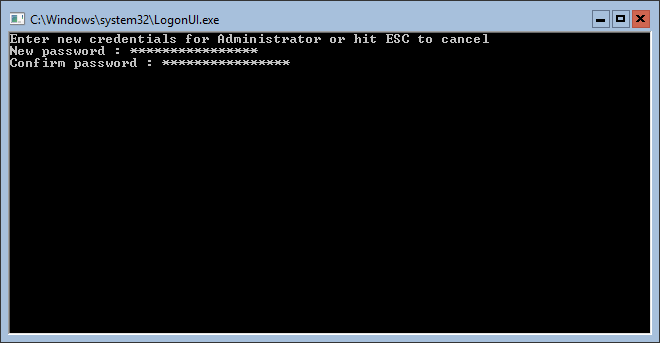
It's not immediately obvious, but you have to tab between the two lines in order to confirm the password.
And a short while later you're logged into the host with a Command Prompt.
That's it.
I know I'd complained about the mix of Command Prompt and PowerShell interfaces and random modal alerts, but I wasn't expecting them to get rid of everything. I suspect that's a good thing, as this version (Server Core) appears to be designed for remote administration using Microsoft's Remote Server Administration Tools for Windows 10. Full details about how to manage this version are available here.
Given the lateness of the hour, I decided the quickest way to get a server up and running to play with was to install "Server with Desktop Experience". I really like the Start Menu, it's similar to the Windows 10 one but without the annoying "Life at a glance" and "Play and explore" live tiles. A short while later I'd configured a static IP, enabled Remote Desktop, added the DNS role, and everything seemed fine. Although I did have the DNS Server service crash after making some configuration changes, which is a bit worrying (main thing was disabling recursion and deleting all the root hints).
One known issue is that the Edge browser fails to open while logged in with the default Administrator account:
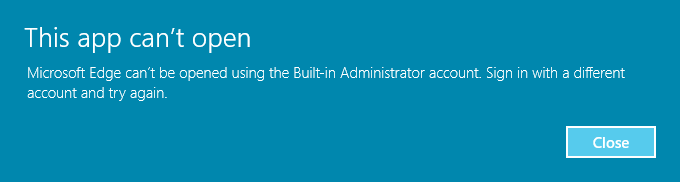
You can still use IE though.
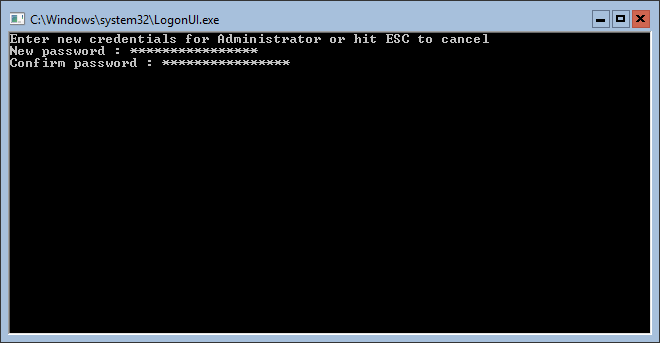
It's not immediately obvious, but you have to tab between the two lines in order to confirm the password.
And a short while later you're logged into the host with a Command Prompt.
That's it.
I know I'd complained about the mix of Command Prompt and PowerShell interfaces and random modal alerts, but I wasn't expecting them to get rid of everything. I suspect that's a good thing, as this version (Server Core) appears to be designed for remote administration using Microsoft's Remote Server Administration Tools for Windows 10. Full details about how to manage this version are available here.
Given the lateness of the hour, I decided the quickest way to get a server up and running to play with was to install "Server with Desktop Experience". I really like the Start Menu, it's similar to the Windows 10 one but without the annoying "Life at a glance" and "Play and explore" live tiles. A short while later I'd configured a static IP, enabled Remote Desktop, added the DNS role, and everything seemed fine. Although I did have the DNS Server service crash after making some configuration changes, which is a bit worrying (main thing was disabling recursion and deleting all the root hints).
One known issue is that the Edge browser fails to open while logged in with the default Administrator account:
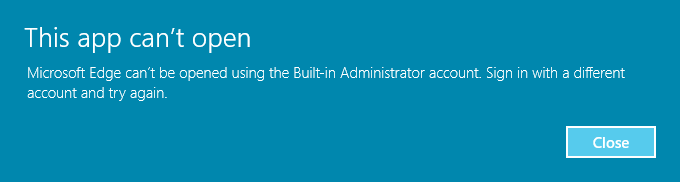
You can still use IE though.